Process Manager
A valuable tool in almost every developer's toolkit is a system monitor. A system monitor shows a list of running processes, how much memory and CPU resources are consumed by each process, and has the ability to force processes to end. Task Manager on Windows and Activity Monitor on macOS are two examples of a system monitor.
HERE Core Process Manager is the system monitor for HERE Core processes, and can be launched from this address:
Process Manager main display
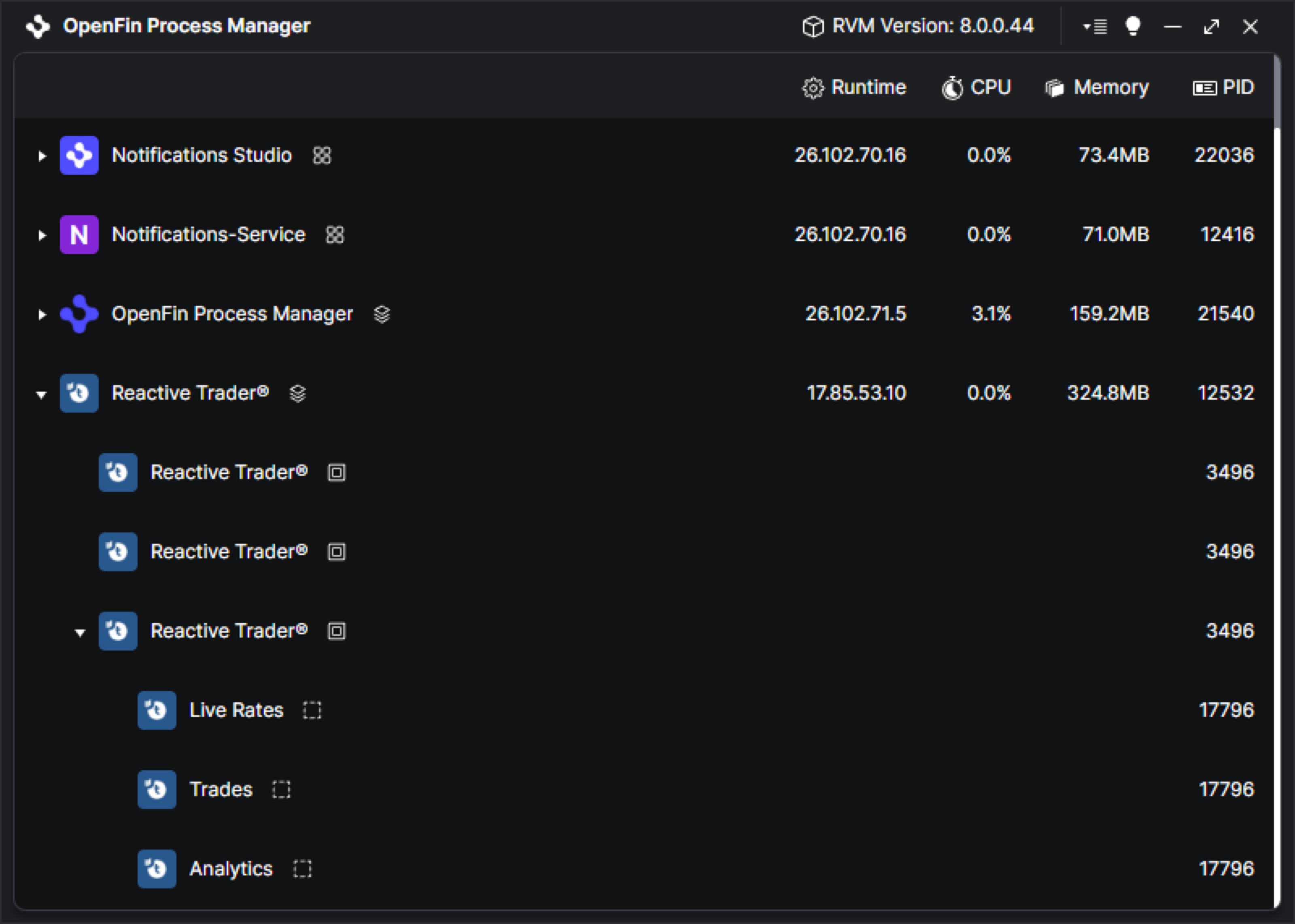
The initial Process Manager display shows the following:
-
A list of all HERE Core platforms and apps.
-
An expandable list of all HERE Core windows associated with that platform or app.
-
An expandable list of all HERE Core views and associated with that window.
List of HERE Core platforms and apps
Process Manager displays a constantly updated list of platform and app processes. Each platform app in the list shows the HERE Core Runtime version, CPU and memory used, and the program ID.
When the mouse passes over a row in the list, additional information and controls are displayed.
If the row displays a HERE Core platform, the word "Platform" appears to the right of the process name. If the row displays an HERE Core app, the word "Application" appears to the right of the process name.
Additional control buttons appear while the mouse is over the row.
The actions of these buttons are different for platform processes and app processes.
Controls for platform rows
For platforms and apps, the buttons perform the following tasks:
-
Show Details: This button shows the platform UUID, the location of the platform manifest, the URL to the platform, and names of the Inter Application Bus channels. It also shows a CPU performance graph of the last 60 seconds of CPU activity.
-
Launch Developer Tools: Launches HERE Core DevTools for this platform.
-
Show Manifest: Opens the platform manifest in a reader window.
-
Quit Application: Force quits the platform app.
Controls for application rows
For apps, the buttons perform the following tasks:
-
Show Details: This button shows the program's UUID, the location of its manifest, and the URL to the platform. It also shows a CPU performance graph of the last 60 seconds of CPU activity.
-
Launch Developer Tools: Launches HERE Core DevTools for this app.
-
Show Manifest: Opens the manifest in a reader window.
-
Quit Application: Force quits the app.
List of platform windows
If the platform or app has one or more windows, the row can be expanded to display the list of windows associated with the platform.
When the mouse passes over a row in the platform window list, additional control buttons are displayed.
The buttons perform the following tasks:
-
Show Details: This button shows the name of the window, the bounds of the window in pixels, and the layout of views in that window. If the views in the window change, the display updates with the new layout.
-
Launch Developer Tools: Launches HERE Core DevTools for this window.
-
Hide Window / Show Window: Hides or shows the window.
-
Rescue Off-Screen Window: If a window moved far enough off-screen that it can't be accessed by the mouse, this moves the window back onto the display.
-
Close window: Closes this window.
List of windows
If the app has one or more windows, the row can be expanded to display the list of windows associated with the app.
When the mouse passes over a row in the window list, additional control buttons are displayed.
The buttons perform the following tasks:
-
Show Details: This button shows the name of the window, the URL of that window, and the bounds of the window in pixels.
-
Launch Developer Tools: Launches HERE Core DevTools for this window.
-
Hide Window / Show Window: Hides or shows the window.
-
Rescue Off-Screen Window: If a window moved far enough off-screen that it can't be accessed by the mouse, this moves the window back onto the display.
-
Close window: Closes this window.
List of views
If the platform window has one or more views, the window row can be expanded to display the list of views associated with that window.
When the mouse passes over a row in the view list, additional control buttons are displayed.
The buttons perform the following tasks:
-
Show Details: This button shows the name of the view and the bounds of the view in pixels.
-
Launch Developer Tools: Launches HERE Core DevTools for this window.
-
Destroy View: Destroys this view.
Title bar controls
In the upper-right corner of the Process Monitor window, there are a few additional controls.
The first control displays the RVM version number being used by this instance of the HERE Core environment.
The second control opens up a menu.
This menu allows you to launch HERE Core platforms and apps, to close all HERE Core platforms and apps, or to view a log file in a reader window.
The last control, shaped like a lightbulb, toggles the Process Manager display between light mode and dark mode.